Half Pull Trigger Function
With the Half pull index trigger function on both controllers, you can snap axis or planes, recover the axis, change the thickness of the Ink tool, preview control points before adding them and slide edge loops.
How does the half-pull function work?
Our index (front) triggers have functions of both, full and half-pull which are used to perform different actions.
When fully pulling the trigger it will appear very bright blue/purple but when half pulling the same trigger it will appear in a lighter blue/purple color.
You'll only need to pull the trigger slightly for the half-pull to work.
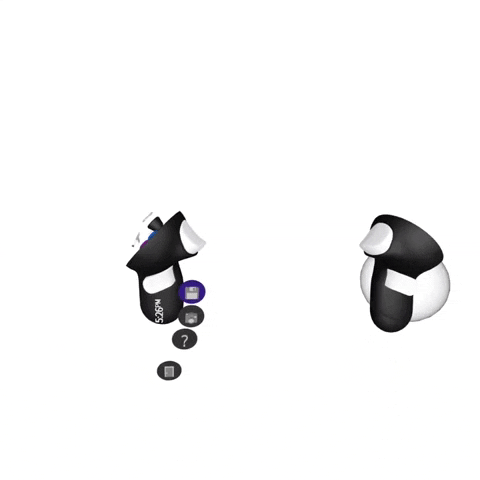
What triggers have this function?
Index triggers on both controllers have this function.
- Index trigger on the non-drawing hand controller
Snap axis or planes
Half pull when using the Revolve tool to snap the axis or when using planar to any of the world axes, different angles or reference images. Read more about it here.
Recover axis
You can recover the axis on any object created with Revolve tool. Simply intersect the grab sphere with the object and half-pull the index trigger on your non-drawing hand. Then move the axis towards the red arrows in the middle of the object for it to snap.
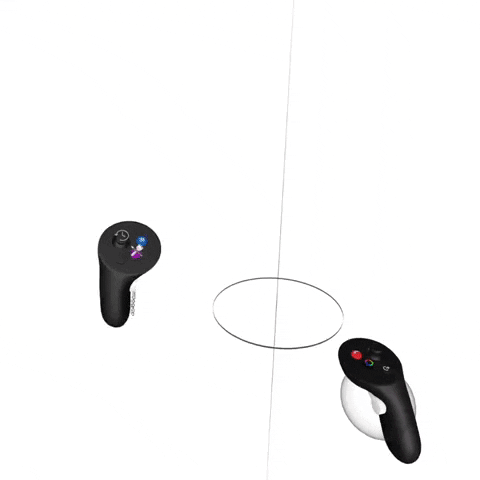
- Index trigger on the drawing hand controller
Ink tool thickness (Pressure mode)
Half-pull the index trigger to change the thickness of the Ink tool while it's in the pressure input mode.
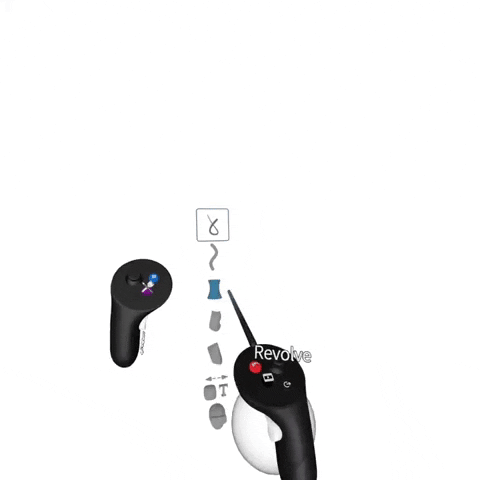
Preview Control Points
Before you add a control point you can preview them by half-pulling the index trigger. Half-pulled trigger shows a preview of the point or set of points (when adding edge loops) you will add. Fully pull the trigger to confirm the position.
Slide Edge Loops
You can slide the points and edges while in the edit mode on a SubD object as well as NURBS surfaces and on single vertices on strokes.
Half-pull the index (front) trigger on your drawing hand to preview the points or edges and fully press the trigger to add the edge loops to the geometry.
To slide the existing edge loops simply:
1. Fully pull and hold the trigger on the non-drawing hand
2. Grab the edge loop or control point and pull them to the prefered position
To select an entire edge loop without sliding it on a surface, grab it and then let go of your non-drawing hand front trigger.
