LandingPad - Windows Installation Guide: Switch from Old Launcher to MSI Build
Old Windows builds of Gravity Sketch downloaded from LandingPad will stop receiving updates in 2026.
These builds can be identified by having “-generalcorg” at the end of the version number, which you can see in the VR Lobby settings or on the 2D splash screen.
If you installed Gravity Sketch through Steam or the Meta PC Store, you do not need to reinstall or uninstall anything. This guide only applies to PC users who downloaded Gravity Sketch directly from LandingPad.
To continue receiving updates and benefit from proper Windows integration, you need to install the new MSI version of Gravity Sketch. We recommend uninstalling the older build (this will not remove your data).
Why Are We Replacing the Old Build?
- The old build was not a “proper” Windows installation, meaning features like appearing in Windows Search or supporting deeplinking did not work correctly.
- The new MSI installer provides a stable update system and integrates properly into Windows.
How to Install the New MSI Version
1. Log in to LandingPad in your browser.
2. Click on your account button in the top right corner and select Download Gravity Sketch.
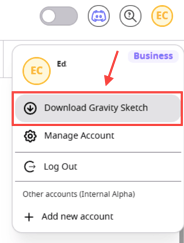
3. Locate the downloaded file and double-click it to start the installer.
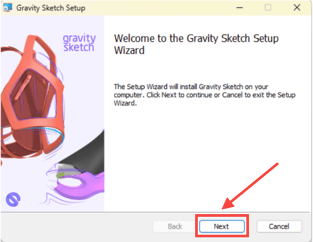
4. Choose the installation location and click Next and Install.
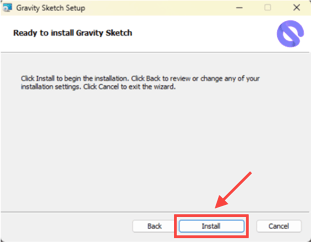
5. When the installation is complete, click Finish to close the setup wizard.
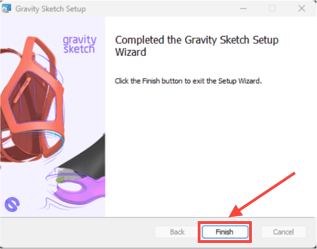
What Happens if the Old Launcher is Still Installed
If the old launcher build is still present on your computer, the new MSI version will detect it when you launch Gravity Sketch. A notification will show the folder path where the old build is located.
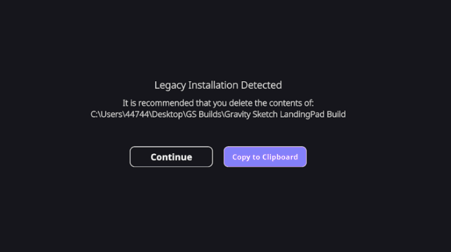
To avoid conflicts, it is strongly recommended that you copy the pathway, locate the file, and delete the old build.
This does not remove any of your Gravity Sketch data.
The new build may also display notifications if it detects that you are trying to launch the old version.
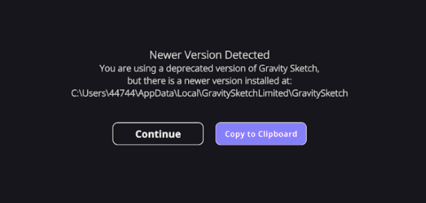
How to Uninstall the Old Launcher Build
Uninstalling the old build will not delete your projects or data. The new MSI installer handles your files separately.
- Copy the folder location shown in the MSI notification when the old build is detected.
- Navigate to this folder on your computer.
- Select everything within the folder, Right-click and select Delete.
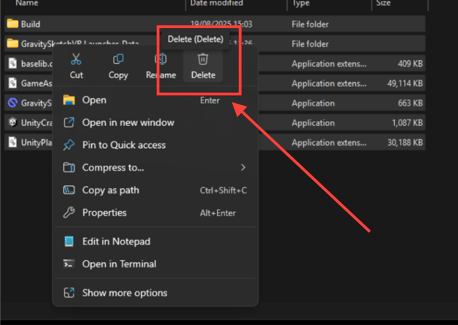
End of Life Notice
The old "-generalcorg" builds will become completely unsupported after 2026. By that time, they will no longer function.
However, the end-of-life message will begin appearing from the next Gravity Sketch release, not just in 2026.
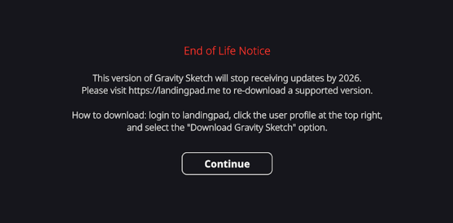
If you see this message, do not worry - your data is still intact. All you need to do is remove the old installer and reinstall Gravity Sketch using the MSI version by following the steps above.
To avoid interruptions, we recommend uninstalling the old build as soon as possible and switching fully to the MSI installer.
