Make Room Public
Introduction
Making a room public will allow anyone with the room’s URL link to join the room. You will first need to set the Collab room public in VR and then copy and share the link to your room with other users.
Set Collab room Public
- Enter LandingPad Collab from the Lobby
- Grab the room you would like to set public and select the purple button on your non-drawing hand controller
- Select Yes (check mark) to confirm the action

Once the room is public a purple icon will appear (in VR and in the browser) indicating the room is public.
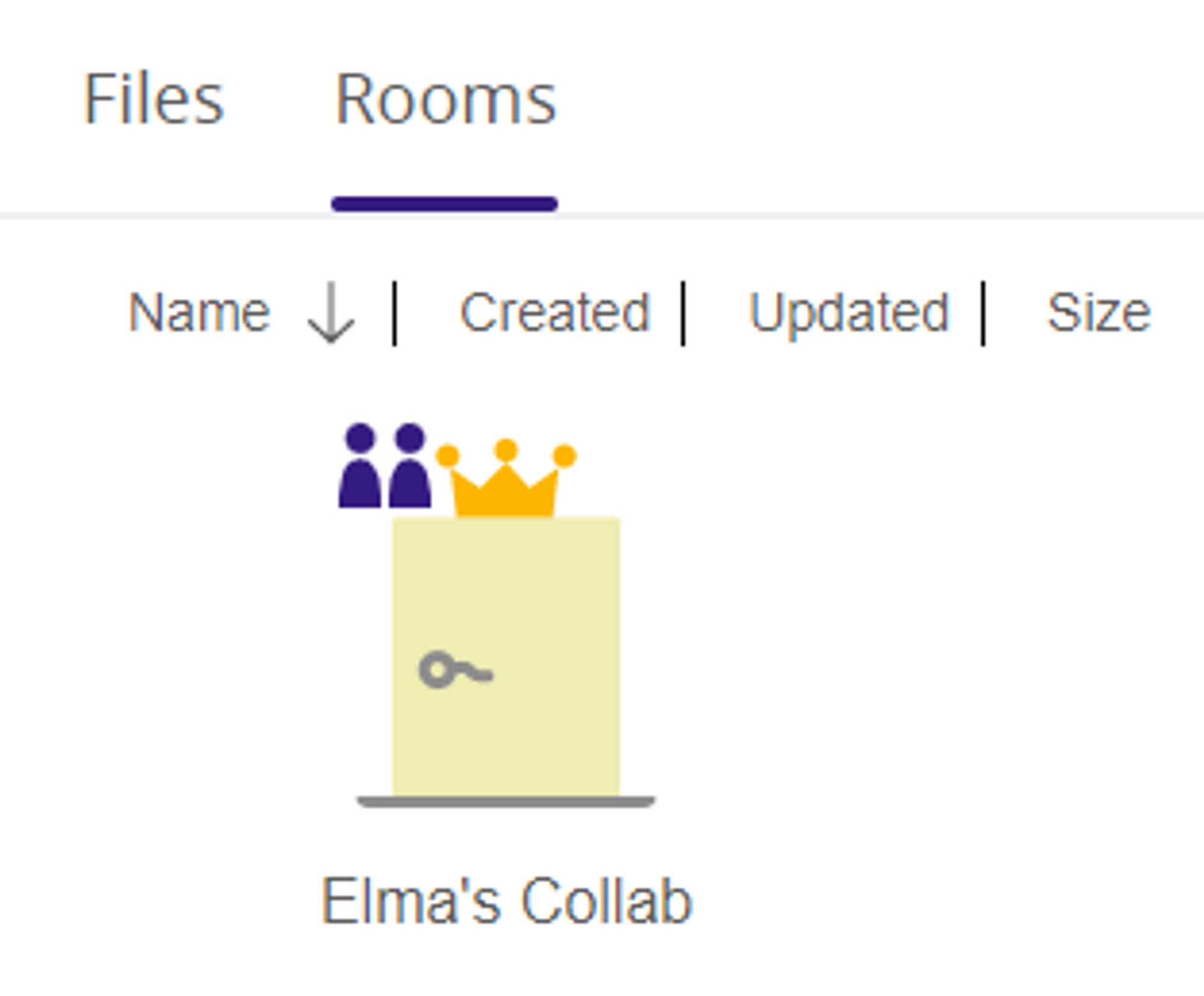
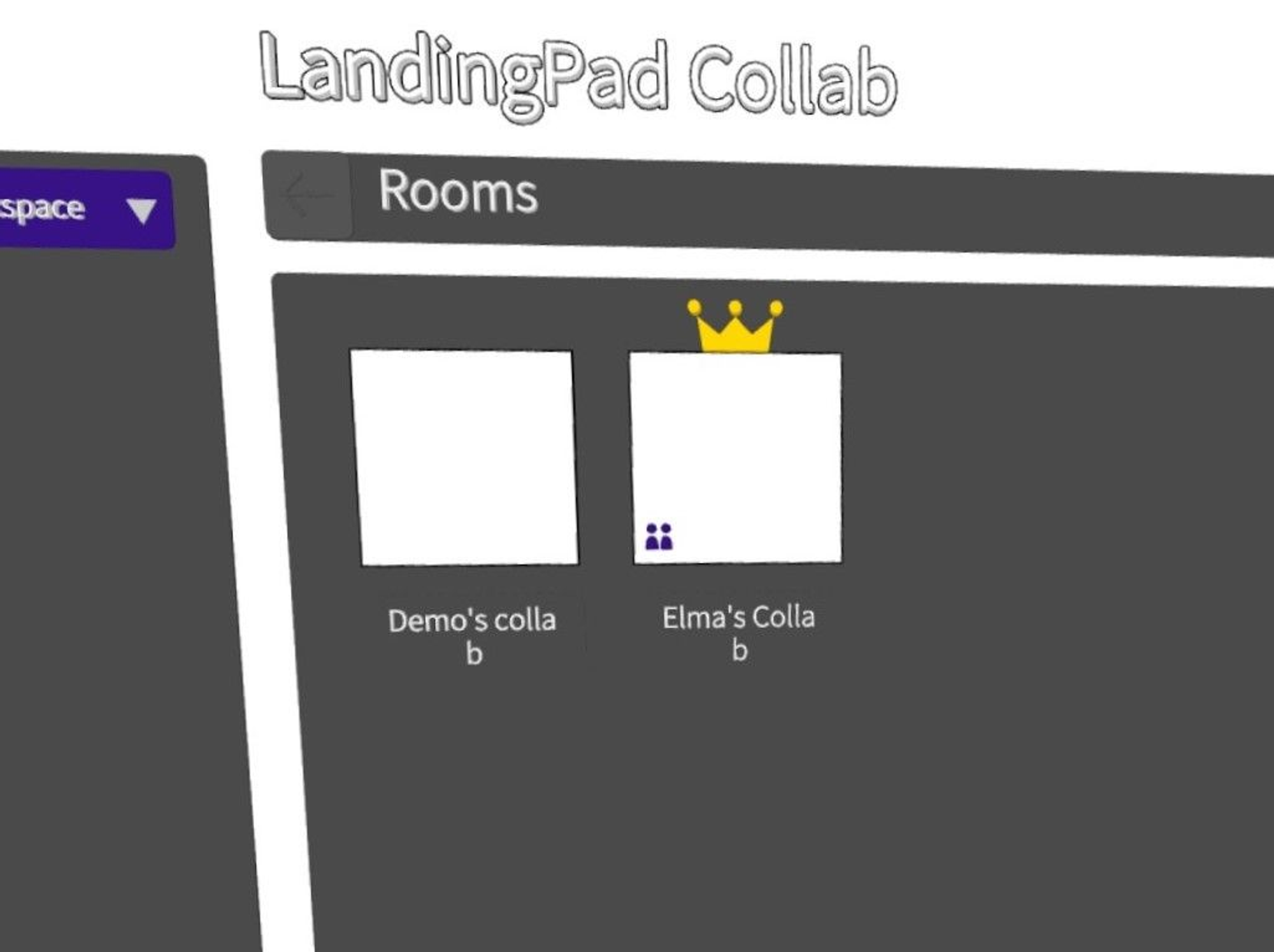
Share the link to your Public room with other users
You can give access to your Collab room(s) by sharing a link with other users:
1. Select your room
2. Select Copy Invite Link button at the top and share it with other users
3. Once they click on the link they can choose to join the room in VR or in Screen Collab
-4.png?width=422&height=202&name=mceclip0%20(2)-4.png)
Set Collab Room back to Private
To set the room back to private simply go to VR, grab the room and select the purple button once again. This will disable access to the room and the public room icon will be removed.
