What are AutoSaves and where can I find them?
AutoSaves are sketches that haven’t been manually saved and therefore are automatically saved and stored locally on your headset.
A file could result in AutoSave if you don’t save your sketch before exiting (this also applies to files that were saved but later modifications weren’t saved or the app crashed and you didn’t get the chance to save the changes).
Access
Since the AutoSaves are saved locally to your headset by default, you can access them in VR or via PC.
Access in VR
Access from Lobby
You can access the most recently created AutoSaves directly from the Lobby.
They will show up above the Lobby options.
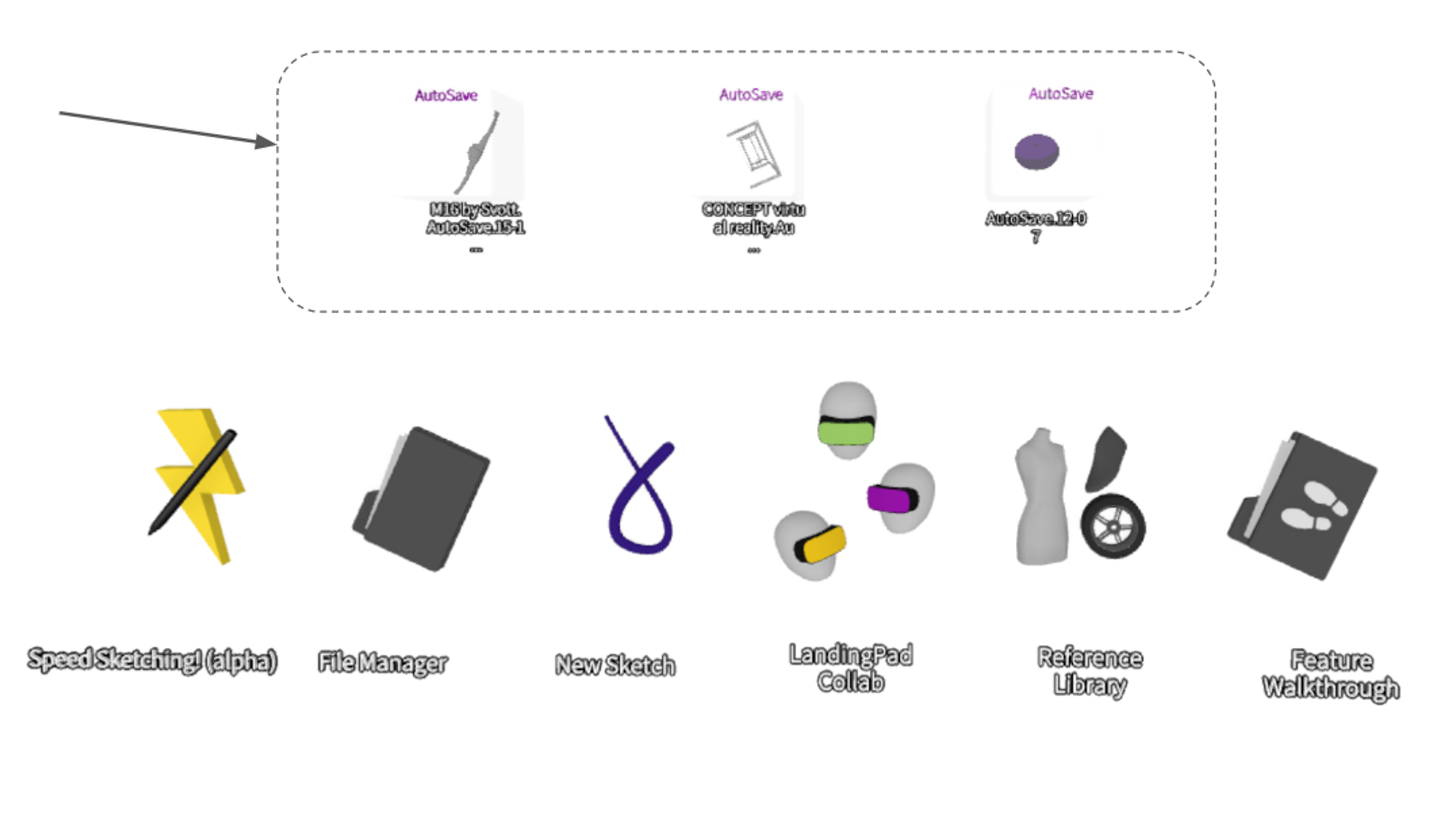
Access in File Manager
To access all Autosaves in VR:
- Select File Manager
- Open the local storage by selecting the button under filters
- Select AutoSaves

Access and download on PC
To access the AutoSaves via PC, you will first need to make sure your headset is connected to your PC.
Once the headset appears on your PC as an external drive select it. Go to the Gravity Sketch folder and open AutoSaves folder. All AutoSaves are stored here.

How to move AutoSaves to Cloud (LandingPad)?
You can move AutoSaves from local storage to LandingPad in File Manager.
- Open Local storage and go to AutoSaves
- Grab any AutoSave, and drag and drop it to LandingPad storage

Alternatively, you can enter the AutoSave and save or export files manually to Cloud through the Save & Export panel (make sure the Saving Setting is set to Cloud) or access and download files locally, then upload them to your LandingPad account on landingpad.me.
