Editing Properties
Introduction
Each geometric shape will show different editing options on the non-drawing hand panel. It depends on the tool that you initially used for your sketch.
Editing Properties Options 1
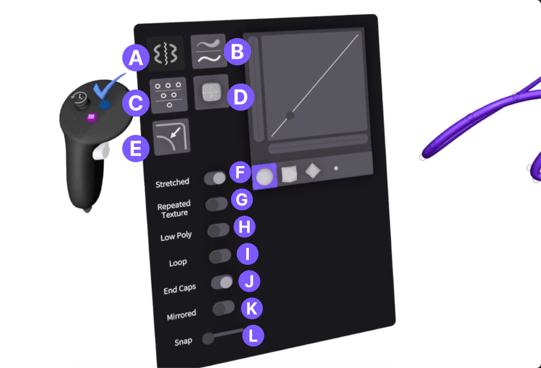
A. Bake Mirror: Previously mirrored object will become independently moveable and editable
B. Reset Thickness: Uniform stroke thickness
C. Simplify Points: Make a sketch object smoother by reducing control points
D. Convert to SubD: Convert an object to a SubDivision model
E. Reset Weights: Restore default influence on control points or vertices
F. Stretched: Extend the geometry or stroke beyond its original bounds.
G. Repeated Texture: Tile a texture pattern across the surface repeatedly
H. Low Poly: Reduce the polygon count for a simplified, less detailed model
I. Loop: Connect the start and end points of the geometry
J. End Caps: Close off the open ends of a stroke or geometry with a cap
K. Mirrored: To make an object symmetrical along the mirror plane. The mirrored object is synced to the original parametrically
L. Snap: You can snap control points onto a point of another object
Editing Properties Options 2
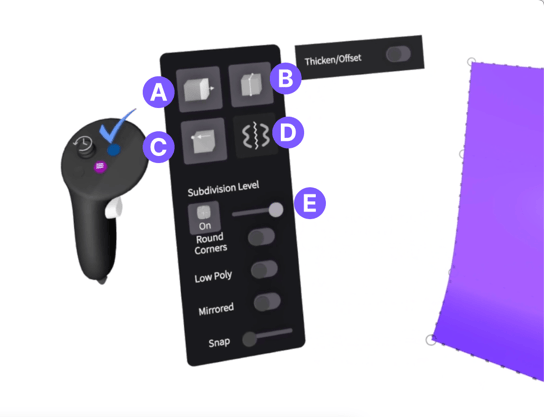
A. Restrict Face movement: Limit the movement of faces to specific directions or axes for controlled adjustments
B. Auto select loops: Automatically select an entire loop of edges or faces
C. Collapse Polygons: Merge selected polygons or vertices into a single point, simplifying geometry
D. Break mirror: Previously mirrored object will become independently moveable and editable
E. Subdivision Level: Adjust the level of detail by increasing or decreasing the number of subdivisions in the geometry for smoother or coarser surfaces
Editing Properties Options 3
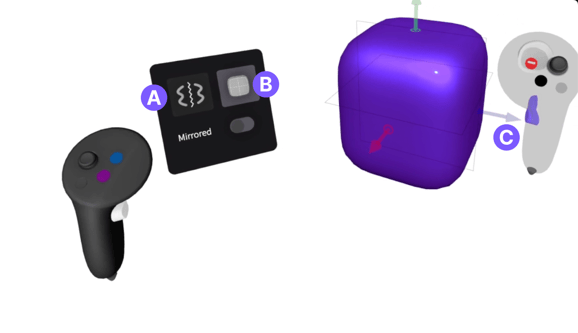
A. Break mirror: Previously mirrored object will become independently moveable and editable
B. Convert to SubD: Convert an object to a SubDivision model
C. Scale Arrow: You will see arrows if you are editing a primitive geometry. Pull the arrows to scale the object in both directions.
