Snapping
Introduction
Use this command to snap edit points to other objects and splines or to other points.
Access
Grab the object and press the blue button on your non-dominant hand controller to open the Edit menu.
Toggle the Snap option to a preferred option described below.

Snap to other objects and splines
With this option, you can snap your points anywhere on the other geometry.
- Toggle the Snap option in the menu to Points snap to other objects and splines
- Grab the control point on the surface using a Grab Sphere and hover it close to the sketch line to snap
- Press the blue check mark to finish editing
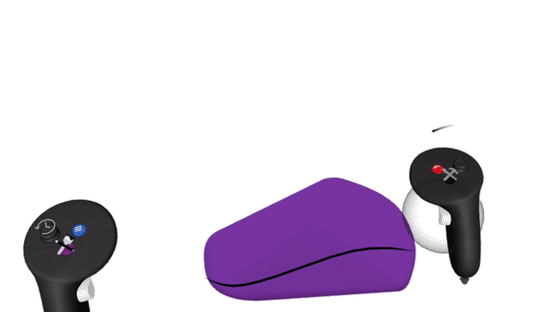
With this option, you can also snap objects to the ground (Stage Floor).
Snap to other points
When selecting this option, edit points you can snap to on the other geometry will be highlighted in red.
- Toggle the Snap option in the menu to Points snap to other points
- Grab the control point on the surface using the Grab Sphere and hover it close to any of the red points to snap
- Press the blue check mark to finish editing

