Merge & Separate
You can use the Merge & Separate tool to either combine two separate SubD surfaces into one surface or separate the faces of a SubD surface.
Merge
The Merge tool is the default option when selecting Merge & Separate.
Access and Use
- Open the SubD editing tools
- Move the controller to Merge and Separate to select it
- Intersect the plus sign with the surface you would like to merge and pull the front trigger on your drawing hand controller
- Grab control points on either of the surfaces and snap them to control points of the other SubD surface
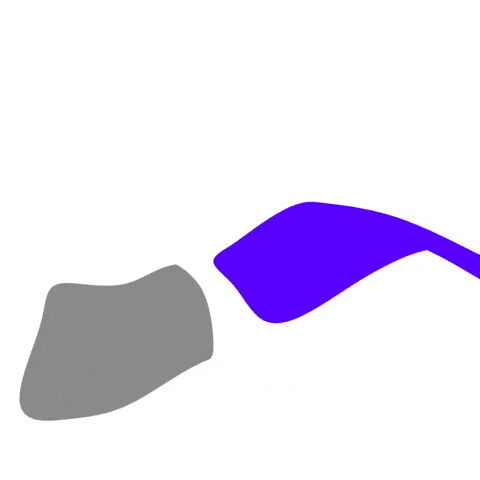
Separate
Access and Use
The Separate tool is accessible in the SubD tools menu:
- Open the SubD Tools Menu
- Pick the Merge and Separate tool and switch the joystick to the right
- Once you’ve selected the Separate tool, select the faces of the object you want to separate by pressing the front trigger on your drawing hand controller. If you want to select more than one face at the same time, press and hold the front trigger and hover over the faces to highlight them
- Press the blue tick on your non-drawing hand to finalize the separation
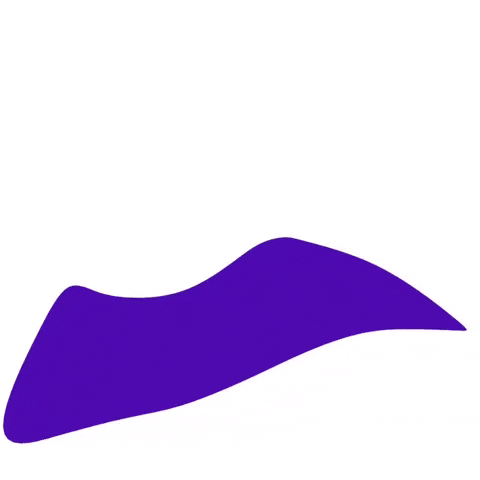
Size of the selection circle
To change the size of the selection circle move the thumbstick on your drawing hand up (to increase it) or down (to decrease it).

Undo selection
Use History/Undo button to undo the selection.

Cancel Separate
Change to another SubD tool to cancel separate.

