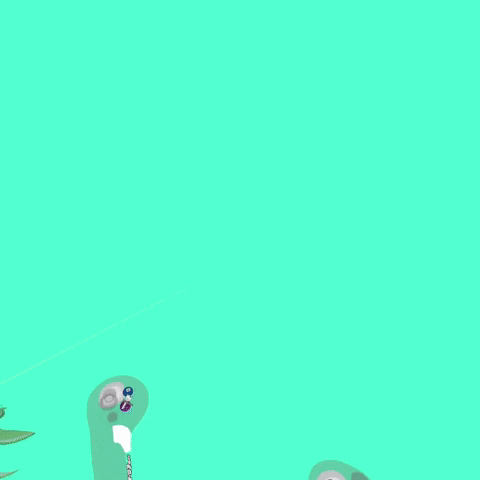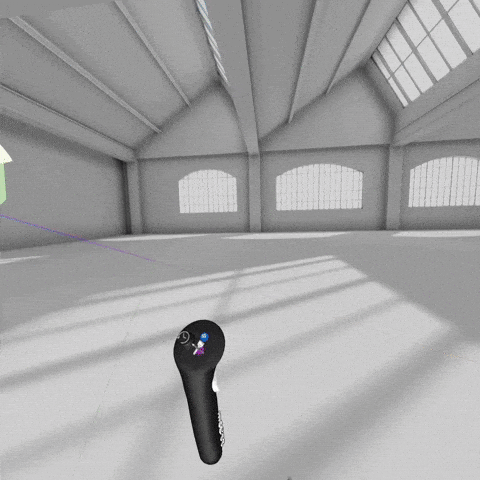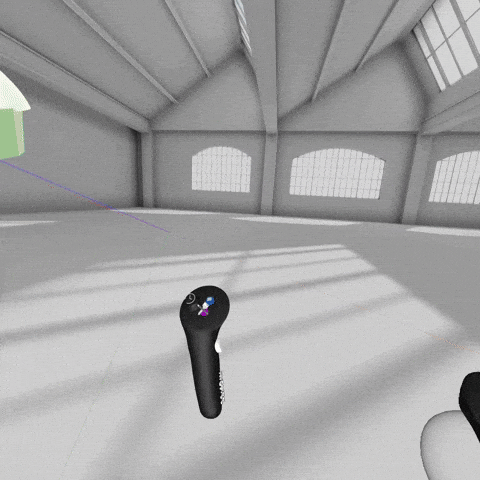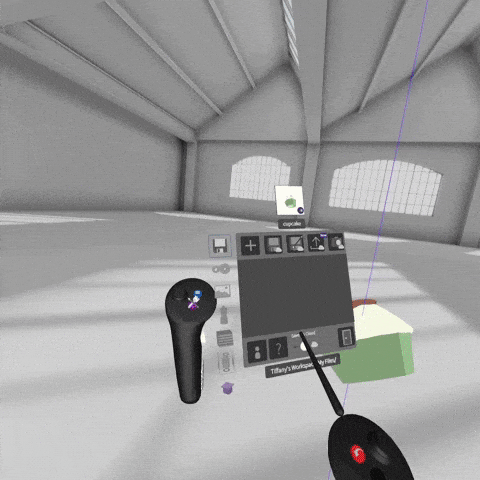How Do I Manage My Files In VR?
You may know how to locate your files in Landing Pad, but now you're wondering - how can I find my files in Gravity Sketch VR? Read below to find out how to manage your files!
Where to find files
- You can find your files in the Main menu section of your non drawing hand.
- Both the Reference Image library and Prefab (Import Models) library will give you a view into your workspace folders.
Saving
- Go the Save & Export button in the Main menu (looks like a floppy disk)
- You can either Save to Local (if you’re connected to pc) or Save to Cloud (Landing Pad) by the toggle button on the bottom
- Then click Save at the top of the Save & Export window or Save As if you want to create a new file.
Exporting
- Go the Save & Export button in the Main menu (looks like a floppy disk)
- At the top right, next to both of the save buttons, you will see the Export button (up arrow)
- You will be presented with options for file type and measurements, as well as advanced options if desired. Once you make your selections, you can save and export to ‘My Files’.
Prefabs
- Open prefab menu - press the import button (down arrow)
- Drag your item to the prefab screen. Screen will turn green when it's successful.
- Now you can use that item in any room/sketch you open.