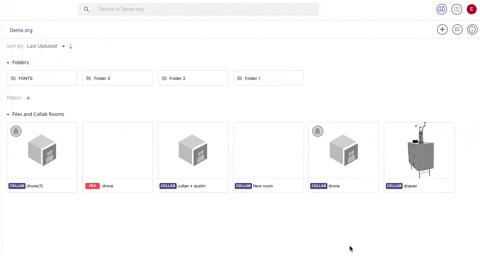Set Room Password
You might want to lock a room or certain rooms in your organisation or teams so that only users with the password can access them. Read further to learn how to set it, who can set passwords, where to find information on who locked the room and how to remove the passwords.
This feature is only available on the Business version.
Who Can Lock Rooms?
Any member of the organisation can set passwords to any of the rooms accessible to them. Rooms that are part of a specific team can only be locked by members of that team.
Set Password
1. Locate the room you'd like to lock and select it
2. Select the Set Room Password
3. Enter a password and select Set
.png?width=620&height=302&name=mceclip0%20(7).png)
Once locked the lock icon will appear in the top left corner of the room.
Info Panel
You can find information on who locked the room in the info panel of the room. Simply select the room, then click on the information button.
.png?width=388&height=458&name=mceclip0%20(8).png)
Remove Password
To remove the room's password, you will need to know the existing password, then:
1. Select the locked room and select Set Room Password
2. Enter the old password
3. Leave the New password space empty then select Set