Accessing a Collab Room
Collab Rooms are central to the design process, making it easier to share ideas, get feedback, and collaborate in real time. This guide explains how to access, share, and manage Collab Rooms both in VR and through LandingPad.
Entering and Exiting Rooms in VR
- Open LandingPad Collab from the Gravity Sketch Lobby in VR.
- Move your dominant hand controller close to the room you want to enter and squeeze the front trigger.
If someone is already in the room, a human icon and number will show how many users are present. To see exactly who is inside, point your controller at the rooms tab and hover over the three dots in the bottom right corner.

To exit back to the Lobby, turn your non-dominant wrist outward and click the door icon in the Quick Access menu.
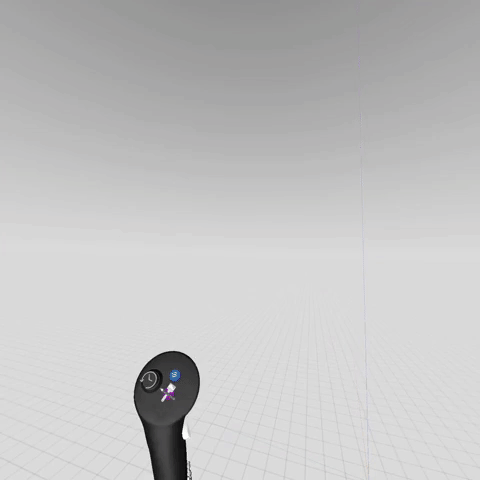
Inviting Others to Your Room
Invite via Email
- Log into landingpad.me in your browser.
- Go to My Files > Files and Rooms.
- Select your Collab Room.
- Click Share Collab Room.
- Enter one or more email addresses and click Send Invites.


Invited users will receive an email and the room will appear in their LandingPad account on both web and VR.
Share a Link
- Select your Collab Room in LandingPad.
- Click Copy Invite Link and share it.
- If the room is private, recipients will need to request access.
- Approve or deny requests in the Requests tab using the green check or red cross.
Use a Room Code in LandingPad
To share, open the Share panel in LandingPad and copy the room code. To join, paste the code directly into LandingPad to enter a Collab Room instantly.


Use a Room Code in VR
To share, open the Room Menu in VR and copy the room code. To join, enter the code from the VR Lobby to access the Collab Room immediately.


Edit Room Codes
To update a room code, open the Share Collab Room menu and edit the code. This is useful for security or refreshing access. Updating the code will invalidate all previous links.

Managing Users
Remove Users
- Open your Collab Room and click Share Collab Room.
- Find the user in the People With Access list.
- Click their role and select Remove.
